How to add your card to Apple/Google Wallet
Samuel Riad
Last Update 7 ay önce
You will receive an activation email from us when your card is created in the system. The email will look similar to the one below

If opening the email on your phone
If you open the email on your phone, click the Add to Wallet button in the email. A website will open that has a button to add the card to your wallet.

Click the Add to Apple Wallet or Add to Google Wallet button.

Click the Add button to complete the process. That's it! The card is now added to your wallet and you can share it with others.
If opening the email on your laptop/PC
If you open the email on your PC, laptop or another device, you must first download the Bitaqa app on your phone, then use the Bitaqa app to scan the QR code from the activation mail.
For Apple users, click here for setup instructions.
For Android users, click here for setup instructions.